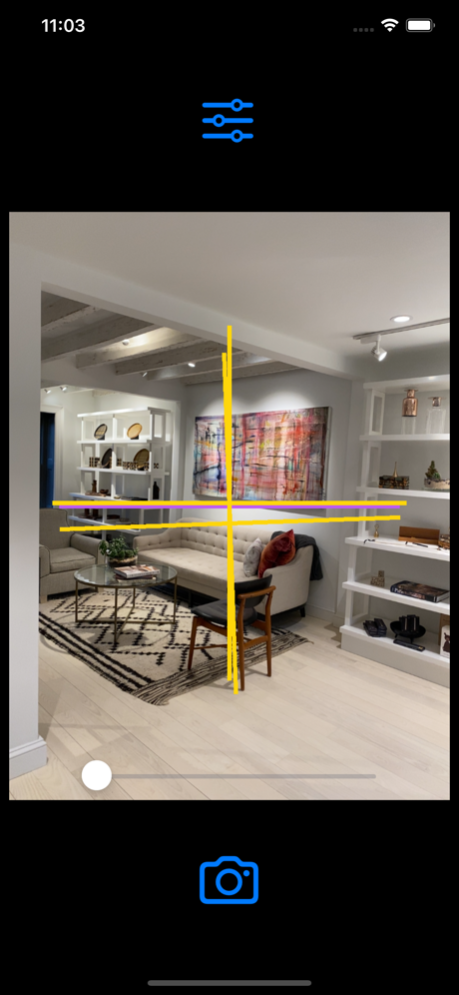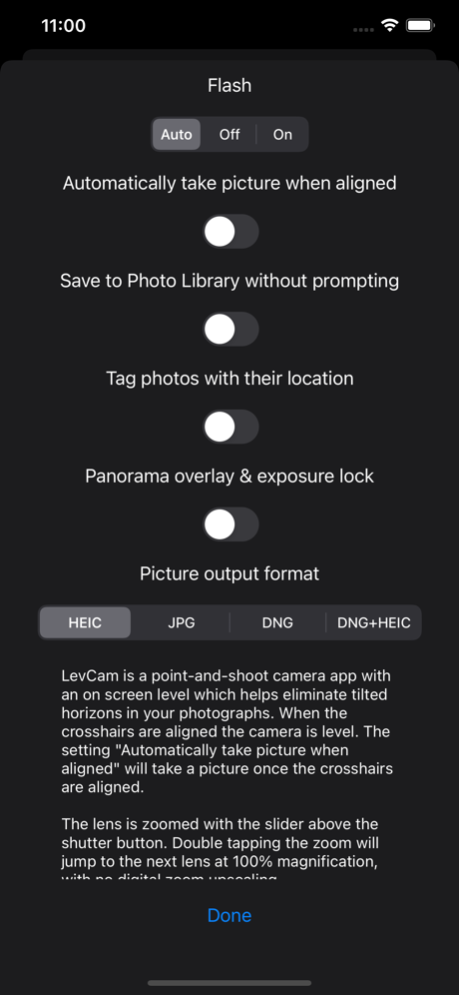LevCam 1.2
Continue to app
Paid Version
Publisher Description
LevCam is a camera app with an on screen level which helps eliminate tilted horizons in your photographs. When the crosshairs are aligned the camera is level. The setting "Automatically take picture when aligned" will take a picture once the crosshairs are aligned.
The lens is zoomed with the slider above the shutter button. Double tapping the zoom will jump to the next lens at 100% magnification, with no digital zoom upscaling.
Once a photo is taken it is displayed for review. The photo can then either be discarded or saved. A caption can be added before it is saved; by default the caption is set to the date and time. The option "Save to Photo Library without prompting" skips the review and saves the photo right away.
Dragging the left side of the screen will position the last photo taken over the current camera view. This is useful for aligning shots for assembling panoramas.
The setting "Tag photos with their location" adds map location to the photo. You will be prompted to allow LevCam to user your location. Please select "Allow While Using App".
By default photos are saved in the HEIC (high efficiency) format. This setting is recommended due to its small storage size and improved color range. Photos may also be saved in JPG format, but note that even if HEIC is chosen it is always possible to export a JPG later from Apple's Photos app.
Saving in the DNG format produces lossless RAW files. Starting with 2020 Apple Pro devices only, LevCam saves in the ProRAW format, which incorporates advanced Apple camera features such as image stabilization, Auto HDR, and Deep Fusion.
May 6, 2021
Version 1.2
Zoom, multiple lens support, ProRAW, panorama overlay
About LevCam
LevCam is a paid app for iOS published in the Screen Capture list of apps, part of Graphic Apps.
The company that develops LevCam is Eastridge Technology. The latest version released by its developer is 1.2.
To install LevCam on your iOS device, just click the green Continue To App button above to start the installation process. The app is listed on our website since 2021-05-06 and was downloaded 2 times. We have already checked if the download link is safe, however for your own protection we recommend that you scan the downloaded app with your antivirus. Your antivirus may detect the LevCam as malware if the download link is broken.
How to install LevCam on your iOS device:
- Click on the Continue To App button on our website. This will redirect you to the App Store.
- Once the LevCam is shown in the iTunes listing of your iOS device, you can start its download and installation. Tap on the GET button to the right of the app to start downloading it.
- If you are not logged-in the iOS appstore app, you'll be prompted for your your Apple ID and/or password.
- After LevCam is downloaded, you'll see an INSTALL button to the right. Tap on it to start the actual installation of the iOS app.
- Once installation is finished you can tap on the OPEN button to start it. Its icon will also be added to your device home screen.